Linux是一个开源的系统,我们常用的他的分支centos默认都是纯命令行,一部分用户用起来可能不习惯要是就建站还行,如果深度体验把玩就有点不友好了,那么这时候就可以给他装一个图形桌面。
我查了很多资料,查到很多图形化程序,然后觉得mate图形化程序还是比较好的一款,我查的安装方法特别费劲,自己安装估计很费劲,然后就找到了这款脚本,可以一键安装,输入脚本等待安装完成就够了,非常方便
服务器安装配置要求:2g运行内存以上 20g储存左右 centos7系统
脚本如下:
yum install curl ca-certificates -y && curl -sSL https://raw.githubusercontent.com/MeowLove/CentOS-One-click-Installation-of-Desktop-Environment-and-Remote-Desktop-Connection-RDP/master/download/main/install.sh | sudo bash不用担心这个脚本有问题,这个脚本是下载运行的已经总结好的mate图形化安装的所有步骤,以下是原始脚本。(这个脚本特别长,你忍忍吧)
#!/bin/bashecho "---------------------------------------------------------------------------------------------------------------------"echo "Welcome to Desktop environment and Remote connection tool ! V1.0.0"echo "System requirements: CentOS 7+ New installation"echo "Recommended system : [Original] Network one-click Reinstall CentOS 7 (Official, Pure, Safe, Efficient)"echo "URL : https://tech.cxthhhhh.com/linux/2018/07/30/original-network-one-click-reinstall-centos-7-official-pure-safe-efficient-en.html"echo "---------------------------------------------------------------------------------------------------------------------"echo "from https://tech.cxthhhhh.com - 2018/08/07 - MeowLove"echo "---------------------------------------------------------------------------------------------------------------------"echo Press any key to continue! Exit with 'Ctrl'+'C' !echo -e "\n"sudo cd /rootyum install epel-release -yecho "Start creating Swaps Memory, please wait..."dd if=/dev/zero of=/var/swapd bs=1024 count=3145728mkswap /var/swapdchmod 0644 /var/swapdswapon /var/swapdecho '/var/swapd swap swap default 0 0' >> /etc/fstabecho "---------------------------------------------------------------------------------------------------------------------"echo "Swaps Memory is Created is [OK]"echo "---------------------------------------------------------------------------------------------------------------------"echo -e "\n"sudo cd /rootyum groupinstall "X Window System" -yyum groupinstall "MATE Desktop" -yyum groupinstall "Chinese support" -yyum groups mark install "Chinese support" -yyum install cjkuni-ukai-fonts cjkuni-uming-fonts -yyum install fontforge -yyum install ibus-libpinyin im-chooser -ylocalectl set-locale LANG=zh_CN.UTF8echo "---------------------------------------------------------------------------------------------------------------------"echo "Desktop environment is installed is [OK]"echo "---------------------------------------------------------------------------------------------------------------------"echo -e "\n"sudo cd /roottouch /etc/yum.repos.d/google-chrome.repoecho '[google-chrome]name=google-chromebaseurl=http://dl.google.com/linux/chrome/rpm/stable/x86_64enabled=1gpgcheck=1gpgkey=https://dl.google.com/linux/linux_signing_key.pub'>/etc/yum.repos.d/google-chrome.repoecho -e "\n"cat /etc/yum.repos.d/google-chrome.repoyum install google-chrome-stable -yecho "---------------------------------------------------------------------------------------------------------------------"echo "The Chrome Already installed is [OK]"echo "---------------------------------------------------------------------------------------------------------------------"echo -e "\n"sudo cd /rootrpm -Uvh --force https://raw.githubusercontent.com/MeowLove/CentOS-One-click-Installation-of-Desktop-Environment-and-Remote-Desktop-Connection-RDP/master/download/nux-dextop/nux-dextop-release-0-5.el7.nux.noarch.rpm --quietyum install remmina remmina-plugins-* -yecho "---------------------------------------------------------------------------------------------------------------------"echo "The Remmina Already installed is [OK]"echo "---------------------------------------------------------------------------------------------------------------------"echo -e "\n"sudo cd /rootrpm -Uvh --force https://raw.githubusercontent.com/MeowLove/CentOS-One-click-Installation-of-Desktop-Environment-and-Remote-Desktop-Connection-RDP/master/download/wine/wine32-release.rpm --quietyum install wine.i686 -yyum install wine -ysudo wget -O /usr/share/wine/fonts/msyh.ttc https://raw.githubusercontent.com/MeowLove/CentOS-One-click-Installation-of-Desktop-Environment-and-Remote-Desktop-Connection-RDP/master/download/ttf/msyh.ttcsudo wget -O /usr/share/wine/fonts/msyhbd.ttc https://raw.githubusercontent.com/MeowLove/CentOS-One-click-Installation-of-Desktop-Environment-and-Remote-Desktop-Connection-RDP/master/download/ttf/msyhbd.ttcsudo wget -O /usr/share/wine/fonts/msyhl.ttc https://raw.githubusercontent.com/MeowLove/CentOS-One-click-Installation-of-Desktop-Environment-and-Remote-Desktop-Connection-RDP/master/download/ttf/msyhl.ttcsudo wget -O /usr/share/wine/fonts/simfang.ttf https://raw.githubusercontent.com/MeowLove/CentOS-One-click-Installation-of-Desktop-Environment-and-Remote-Desktop-Connection-RDP/master/download/ttf/simfang.ttfsudo wget -O /usr/share/wine/fonts/simhei.ttf https://raw.githubusercontent.com/MeowLove/CentOS-One-click-Installation-of-Desktop-Environment-and-Remote-Desktop-Connection-RDP/master/download/ttf/simhei.ttfsudo wget -O /usr/share/wine/fonts/simkai.ttf https://raw.githubusercontent.com/MeowLove/CentOS-One-click-Installation-of-Desktop-Environment-and-Remote-Desktop-Connection-RDP/master/download/ttf/simkai.ttfsudo wget -O /usr/share/wine/fonts/SIMLI.ttf https://raw.githubusercontent.com/MeowLove/CentOS-One-click-Installation-of-Desktop-Environment-and-Remote-Desktop-Connection-RDP/master/download/ttf/SIMLI.ttfsudo wget -O /usr/share/wine/fonts/simsun.ttc https://raw.githubusercontent.com/MeowLove/CentOS-One-click-Installation-of-Desktop-Environment-and-Remote-Desktop-Connection-RDP/master/download/ttf/simsun.ttcsudo wget -O /usr/share/wine/fonts/SIMYOU.ttf https://raw.githubusercontent.com/MeowLove/CentOS-One-click-Installation-of-Desktop-Environment-and-Remote-Desktop-Connection-RDP/master/download/ttf/SIMYOU.ttfsudo wget -O /usr/share/wine/fonts/仿宋_GB2312.ttf https://raw.githubusercontent.com/MeowLove/CentOS-One-click-Installation-of-Desktop-Environment-and-Remote-Desktop-Connection-RDP/master/download/ttf/仿宋_GB2312.ttfsudo wget -O /usr/share/wine/fonts/楷体_GB2312.ttf https://raw.githubusercontent.com/MeowLove/CentOS-One-click-Installation-of-Desktop-Environment-and-Remote-Desktop-Connection-RDP/master/download/ttf/楷体_GB2312.ttfecho "---------------------------------------------------------------------------------------------------------------------"echo "The Wine Already installed is [OK]"echo "---------------------------------------------------------------------------------------------------------------------"echo -e "\n"sudo cd /rootyum install tigervnc-server tigervnc -yyum install xrdp -ytouch ~/.Xclientsecho "mate-session" > ~/.Xclientschmod a+x ~/.Xclientssystemctl enable xrdpsystemctl start xrdpfirewall-cmd --add-port=3389/tcp --permanentfirewall-cmd --reloadecho "---------------------------------------------------------------------------------------------------------------------"echo "Remote connection RDP is installed is [OK]"echo "---------------------------------------------------------------------------------------------------------------------"echo -e "\n\n\n"echo "---------------------------------------------------------------------------------------------------------------------"echo "The current default system language is Chinese."echo "If you are an English user, please execute ' sudo localectl set-locale LANG=en_US.UTF-8 '"echo "---------------------------------------------------------------------------------------------------------------------"echo "Warning: Now, you need to pay attention to the following, please visit this page."echo "[Original] One-click installation of Desktop environment, RDP, Windows support for Linux"echo "https://tech.cxthhhhh.com/linux/2018/08/07/original-one-click-installation-of-desktop-environment-rdp-<a href="https://hcnote.cn/tag/95" title="View all posts in windows" target="_blank">windows</a>-support-for-linux-en.html"echo "---------------------------------------------------------------------------------------------------------------------"echo "End to Desktop environment and Remote connection tool ! V1.0.0"echo "Everything is ready and the system is restarting. Then you can connect via (RDP)IP:3389."echo "---------------------------------------------------------------------------------------------------------------------"echo "from https://tech.cxthhhhh.com - 2018/08/07 - MeowLove"echo "---------------------------------------------------------------------------------------------------------------------"rebootecho -e "\n"进入安装之后大概要下载3个g的东西,其中包括,游览器,谷歌游览器,文本编译器等一堆办公软件和常用的必备软件,还会安装wine程序(运行windows软件所用的程序)
等待半个小时后,服务器会重启,重启之后使用远程桌面连接,账号root密码就是你的root密码。
进入之后的界面
至于怎么使用Linux运行windows软件,那么就要用一些特殊方法,wine是一款开源程序,使用他可以在Linux上运行一些windows软件,这个脚本默认是安装了wine的,所以你安装windows软件后可以直接打开。
默认他默认打开方式不是wine我们需要配置一下
我用鼠标连点器来示范,右击鼠标,选择使用其他程序打开
选择wine开头的这个程序,点击确定,如果显示让安装一般是没更新,点击安装即可,安装完成后可以使用wine打开了。
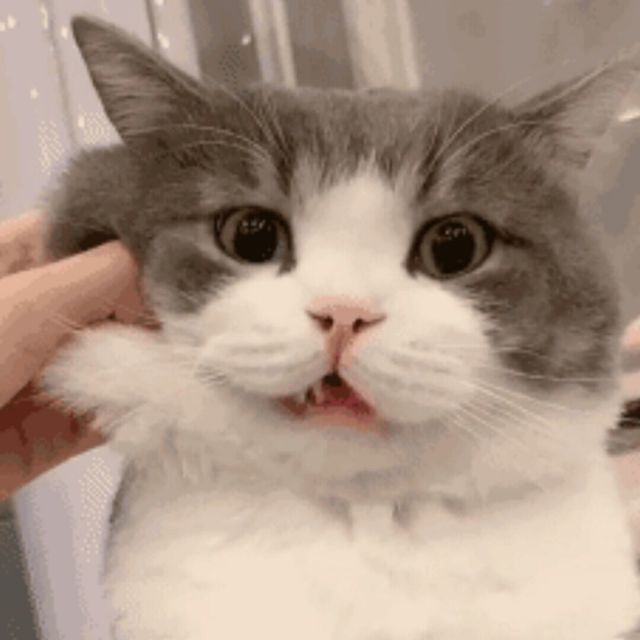



Comments NOTHING